Playwright
[공지사항] 푸샤 깃허브 블로그 업데이트 사항
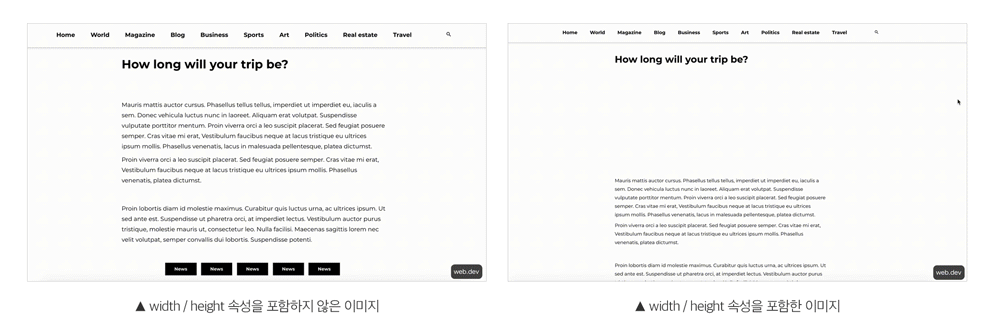
왜 Playwright인가?
- 모바일 환경에서도 테스트할 수 있다.
- 여러 테스트를 동시에 돌릴 수 있다
- 멀티탭과 프레임을 지원한다 -Playwright vs Cypress
Playwright 사용법
개인적인 playwright.config.js 설정 방법
// playwright.config.js
import { PlaywrightTestConfig, devices } from "@playwright/test";
/**
* 참조 : https://playwright.dev/docs/test-configuration.
*/
const config: PlaywrightTestConfig = {
testDir: "./e2e/tests",
/* 한 나의 테스트를 실행할 수 있는 최대시간 - 아래는 30초로 되어있으나 긴 시나리오 테스트의 경우 더 길게 설정하면 된다. 아니면 에러가 발생*/
timeout: 30 * 1000,
expect: {
/**
* 최대 시간 expect()는 조건이 충족될 때까지 기다려야 합니다.
* 예를 들어 `await expect(locator).toHaveText();`
*/
timeout: 5000,
},
/* 실수로 소스 코드에 test.only를 남겨둔 경우 CI(Continuous Integration, Git Workflow 등)에서 빌드 실패. */
forbidOnly: !!process.env.CI,
/* CI에서만 테스트를 재시도 하려고 할 때 참조 : https://playwright.dev/docs/api/class-testconfig#test-config-retries*/
retries: process.env.CI ? 1 : 0,
/* CI에 대한 병렬(parallel) 테스트 옵트아웃. 참조 : https://playwright.dev/docs/api/class-testconfig#test-config-workers */
workers: process.env.CI ? 1 : 5,
/* 보고서 사용 방법. 참조 https://playwright.dev/docs/test-reporters */
reporter: [
["list"],
["html", { outputFolder: "./e2e/reports/html" }],
["json", { outputFile: "./e2e/reports/json/results.json" }],
],
/* 아래의 모든 프로젝트에 대한 공유 설정. 참조 : https://playwright.dev/docs/api/class-testoptions. */
use: {
/* `click()`과 같은 각 작업에 소요될 수 있는 최대 시간입니다. 기본값은 0(제한 없음). */
actionTimeout: 30 * 1000,
/* `await page.goto('/')` 와 같은 작업에서 사용할 기본 URL. */
baseURL: "http://localhost:3000/",
/* 흔적(trace) 수집 옵션. See https://playwright.dev/docs/trace-viewer */
trace: process.env.CI ? "off" : "on",
/* https://playwright.dev/docs/test-configuration#automatic-screenshots */
screenshot: "only-on-failure",
video: process.env.CI ? undefined : "on",
},
/* 주요 브라우저용 프로젝트 구성 */
projects: [
{
name: "chromium",
testMatch: [/.*all.spec.ts/, /.*desktop.spec.ts/, /.*chrome.spec.ts/],
/* Project-specific settings. */
use: {
...devices["Desktop Chrome"],
},
},
{
name: "firefox",
testMatch: [/.*all.spec.ts/, /.*desktop.spec.ts/],
use: {
...devices["Desktop Firefox"],
},
},
// {
// name: 'webkit',
// use: {
// ...devices['Desktop Safari'],
// },
// },
/* 모바일 뷰포트에 대한 테스트. */
{
name: "Mobile Chrome",
testMatch: [/.*all.spec.ts/, /.*mobile.spec.ts/],
use: {
...devices["Pixel 4"],
},
},
{
name: "Mobile Safari",
testMatch: [/.*all.spec.ts/, /.*mobile.spec.ts/],
use: {
...devices["iPhone 11"],
},
},
/* 브랜드 브라우저에 대한 테스트. */
// {
// name: 'Microsoft Edge',
// use: {
// channel: 'msedge',
// },
// },
// {
// name: 'Google Chrome',
// use: {
// channel: 'chrome',
// },
// },
],
/* 스크린샷, 비디오, 추적 등과 같은 테스트 아티팩트를 위한 폴더. */
outputDir: "./tests/e2e/reports",
/* 테스트를 시작하기 전에 로컬 개발 서버를 실행하세요. */
webServer: {
command: "yarn start",
port: 3000,
},
};
export default config;
요약
- Playwright는 Puppeteer와 유사하며 다른 브라우저 선택 가능하고, 다른 언어를 지원한다
- 2.
- 3.
Playwright Test 예시
개인적으로 여러번 사용되는 테스트의 경우 액션(Action)으로 분류해 사용하였다.
// e2e/tests/login.all.spec.ts
import { test } from "@playwright/test";
import { closeConsentAction } from "@Testing/e2e/actions/consentLayer";
import {
forgetPasswordAction,
loginFailAction,
} from "@Testing/e2e/actions/login";
test.describe.parallel(`search Enter with ${lang}`, () => {
test("2. Login Fail and show Error Message in /login", async ({ page }) => {
await page.goto(`/${lang}/login`);
await closeConsentAction(page);
await loginFailAction(page);
});
});
// e2e/actions/consentLayer.ts
import { expect, Page } from "@playwright/test";
export async function closeConsentAction(page: Page) {
await page.locator("#consent-accept").click();
}
댓글남기기